Let’s contribute to Runecast Analyzer’s next big feature!
With Runecast Analyzer we redefined the current approach of troubleshooting and reactive response to issues and outages in virtual environments. To provide deeper insights into your current vSphere state and help you stay a step ahead of any potential issues, we are implementing automatic compliance checks against the VMware Hardware Compatibility List (HCL).
The HCL contains the full list of tested server platforms and hardware components supported for vSphere. For each component, there are details regarding compatible ESXi versions along with driver and firmware levels. Many performance and availability issues result from not using tested and certified hardware. Therefore, it is strongly recommended to follow the HCL strictly, especially for production environments.
With the most recent Runecast Analyzer release (v2.5.2.0) we provided a way for you to easily help us fine-tune our algorithms by sending us hardware related data from your environment. We will use it to minimize false positive results and provide the most accurate and comprehensive automatic HCL compliance checks.
Once you analyze your environment from an updated or freshly deployed Runecast Analyzer 2.5.2.0, the main dashboard will show you an option to contribute:
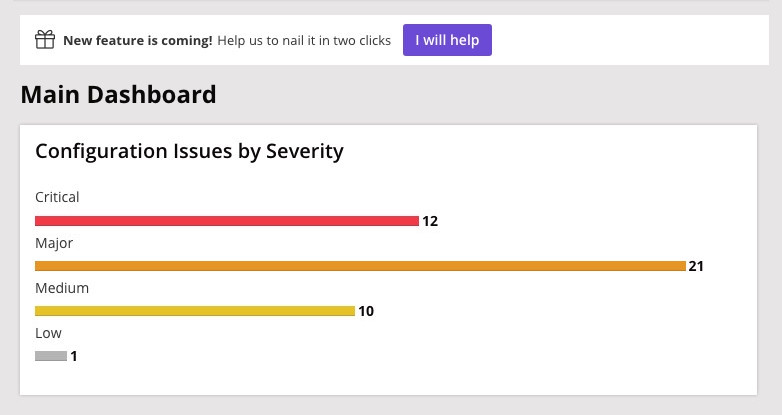
Clicking “I will help” opens a pop-up window showing a summary of the data which is going to be sent.
No sensitive information is shared. We only need hardware details like manufacturer, BIOS, firmware, driver versions.
We do not collect any IPs, hostnames, usernames or any other environment specific data. If you’re online, you will be able to send this to us directly from the form. If you're running Runecast Analyzer offline, you will be able to download it as an archive which you can later send to innovate@runecast.com
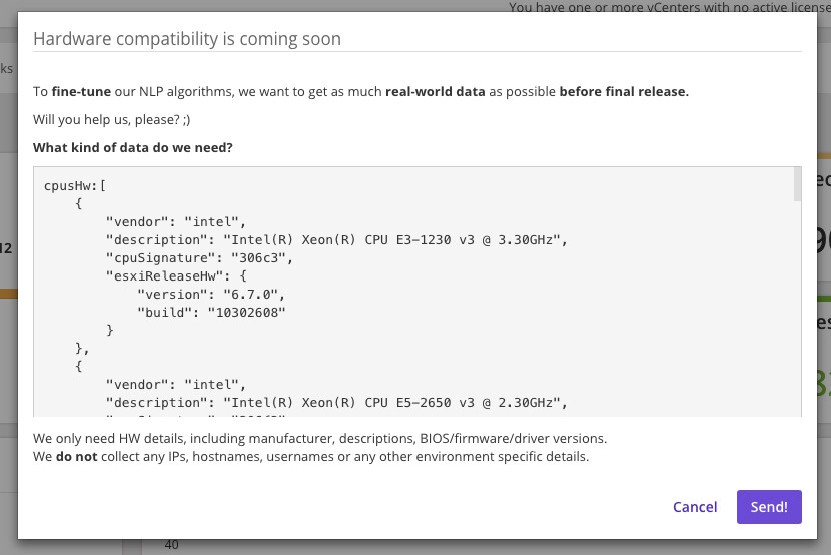
You don’t have Runecast Analyzer yet and willing to help?
No problem! You can choose either to:
Get your free trial here
It’s a single OVA and will take you up to 15 minutes to deploy and configure.
Or
Download the PowerCLI script
You can download and run a simple PowerCLI script from here. On execution, you’ll be asked to provide vCenter Server address, username and password to connect. The script will iterate through all hosts and get a hardware details summary. If you have Internet connection the script will attempt to upload the generated data to our server. If you don’t have Internet connection, please email us the output file hw_data_XXXXXX.zip at innovate@runecast.com
You’ll be able to successfully run the script from:
- PowerShell version 3.0 and later
- PowerCLI version 6.3 R1 and later
- PowerShell Core with PowerCLI is also supported
Thank you, we appreciate your help!
